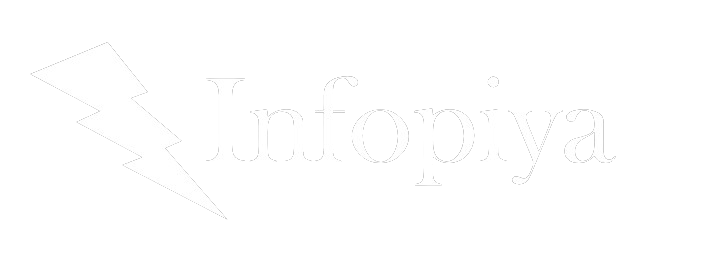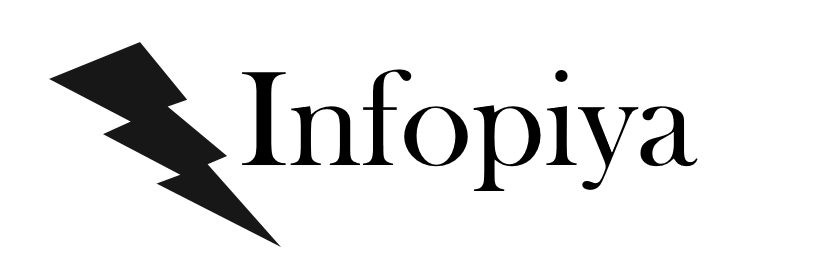Are you ready to embark on your WordPress journey? Whether you’re a seasoned blogger transitioning to this powerful platform or a web design student eager to make your mark, creating your first WordPress post is an exciting milestone. But here’s a startling fact: 47% of first-time WordPress users feel overwhelmed when faced with their first post. Don’t worry – we’re here to change that statistic, starting with you!
In this comprehensive guide, we’ll walk you through the process of creating your first WordPress post, but we won’t stop there. We’ll delve into content strategy, advanced formatting techniques, SEO optimization, and customization options that will set your post apart from the crowd. By the end of this tutorial, you’ll not only know how to create a post but also how to craft content that engages, informs, and ranks well in search engines.
So, are you ready to transform from a WordPress novice to a confident content creator? Let’s dive in!
1. Setting the Stage: Preparing for Your First Post
Before we jump into the nitty-gritty of creating your post, let’s take a moment to set ourselves up for success.
1.1 Defining Your Content Strategy
Creating great content starts long before you type your first word in WordPress. Let’s begin by defining your content strategy:
- Identify Your Target Audience: Who are you writing for? What are their needs, interests, and pain points?
- Set Clear Goals: What do you want to achieve with your post? Educate? Entertain? Solve a problem?
- Choose Your Topic: Select a topic that aligns with your audience’s interests and your goals.
- Outline Your Post: Create a rough structure for your content, including main points and subheadings.
Pro Tip: Use mind mapping tools like MindMeister or Coggle to visually brainstorm and organize your ideas before writing.
1.2 Gathering Your Resources
Before you start writing, make sure you have everything you need:
- Research Materials: Collect relevant statistics, quotes, and references.
- Visual Elements: Prepare images, infographics, or videos that will enhance your post.
- Tools: Familiarize yourself with WordPress and any plugins you’ll be using.
Now that we’ve laid the groundwork, let’s move on to the exciting part – creating your post!
2. Navigating the WordPress Dashboard
The WordPress dashboard might seem daunting at first, but it’s designed to be user-friendly. Let’s get acquainted with it:
- Log in to your WordPress admin area (usually yourdomain.com/wp-admin).
- Locate the Posts section in the left-hand menu.
- Click on “Add New” to start your first post.
Congratulations! You’ve just taken your first step into the world of WordPress content creation.
3. Crafting Your first Post: A Step-by-Step Guide
Now, let’s walk through the process of creating your post, step by step.
3.1 Adding Your Title
Your title is the first thing readers will see, so make it count!
- Click on “Add title” at the top of the editor.
- Type in your attention-grabbing title.
Title Tips:
Keep it under 60 characters for optimal SEO.Use power words to evoke emotion or curiosity.Consider using numbers (e.g., “7 Ways to…” or “The Ultimate Guide to…”).
3.2 Choosing Your Block
WordPress uses a block-based editor called Gutenberg. Each element of your post (paragraph, image, list, etc.) is a separate block.
- Click the “+” icon to add a new block.
- Choose “Paragraph” for regular text, or explore other block types for different content elements.
3.3 Writing Your Content
Now it’s time to let your creativity flow!
- Start typing in the paragraph block.
- Use the toolbar above the block to format your text (bold, italic, etc.).
- Add new blocks for each new paragraph or content element.
Writing Tips:
Use short paragraphs (2-3 sentences) for better readability.Incorporate subheadings to break up your content.Use bullet points or numbered lists for easy scanning.
3.4 Adding Media
Visual elements can make your post more engaging and shareable.
- Click the “+” icon and select “Image” or “Video” block.
- Upload your media or select from the media library.
- Add alt text to images for better accessibility and SEO.
3.5 Incorporating Advanced Formatting Techniques
Let’s elevate your post with some advanced formatting:
- Pull Quotes: Use the “Quote” block to highlight important statements.
- Tables: Present data clearly using the “Table” block.
- Custom HTML: For those comfortable with code, the “Custom HTML” block allows for more complex formatting.
Interactive Element: Try creating a simple table in your post to present information in a visually appealing way. Here’s a quick guide:
Add a “Table” blockSet the number of columns and rowsFill in your dataUse the table settings to customize colors and styles
3.6 Optimizing for SEO
Search Engine Optimization (SEO) is crucial for getting your content discovered. Here are some key steps:
- Install an SEO Plugin: Yoast SEO or All in One SEO Pack are popular choices.
- Set Your Focus Keyphrase: This is the main term you want your post to rank for.
- Optimize Your Meta Description: Write a compelling summary of your post in about 155 characters.
- Use Internal and External Links: Link to other relevant content on your site and authoritative external sources.
Get Best Ways to Improve Website Optimizing!
SEO Checklist:
Focus keyphrase in title Focus keyphrase in first paragraph Focus keyphrase in at least one subheading Meta description set Internal links added External links added Images have alt text
3.7 Customizing Your Post
WordPress offers various ways to customize your post’s appearance:
- Featured Image: Set a featured image that represents your post visually.
- Custom Fields: If your theme supports it, use custom fields for additional information like author bios or related posts.
- Post Formats: Some themes offer different post formats (e.g., standard, video, gallery). Experiment with these for variety.
3.8 Previewing and Revising
Before you hit publish, take time to review and refine your work:
- Click the “Preview” button to see how your post will look to readers.
- Read through your content, checking for typos, grammar issues, and flow.
- Make any necessary revisions.
Revision Tip: Read your post out loud. This can help you catch awkward phrasing or errors you might miss when reading silently.
4. Publishing Your first Post
The moment of truth has arrived! Here’s how to share your masterpiece with the world:
- Set Categories and Tags: Categorize your post and add relevant tags for better organization.
- Choose Publish Settings:
- Set the publish date (you can schedule for later if desired)
- Adjust the post’s visibility (public, private, or password-protected)
- Click “Publish”
Congratulations! Your first WordPress post is now live.
5. Post-Publication Best Practices
Your work isn’t quite done after hitting publish. Here are some best practices to maximize your post’s impact:
- Share on Social Media: Use WordPress’s built-in sharing tools or social media plugins to promote your post.
- Engage with Comments: Respond to reader comments promptly and thoughtfully.
- Monitor Performance: Use WordPress stats or Google Analytics to track your post’s performance.
- Update as Needed: Keep your content fresh by updating it periodically with new information or insights.
6. Common Pitfalls to Avoid
As you embark on your WordPress journey, be aware of these common mistakes:
- Neglecting Mobile Optimization: Always preview your post on mobile devices to ensure it looks good on all screens.
- Overusing Plugins: While plugins can add functionality, too many can slow down your site.
- Ignoring WordPress Updates: Regular updates are crucial for security and performance.
- Forgetting to Back Up: Always back up your site before making significant changes.
7. Advanced WordPress Techniques to Explore
As you grow more comfortable with WordPress, consider exploring these advanced techniques:
- Custom CSS: Use the Additional CSS feature in the Customizer to fine-tune your post’s appearance.
- Shortcodes: Learn to use shortcodes for quick insertion of complex elements.
- Gutenberg Block Patterns: Create reusable block patterns for consistent formatting across posts.
Interactive Element: Quiz Time! Test your WordPress knowledge with this quick quiz:
What is the name of WordPress’s block-based editor?True or False: You can schedule posts to publish in the future.What’s the recommended length for a meta description?
(Answers: 1. Gutenberg, 2. True, 3. About 155 characters)
8. Conclusion: Your WordPress Journey Begins
Creating your first WordPress post is just the beginning of an exciting journey in content creation and web design. By following this guide, you’ve not only learned the technical steps but also gained insights into content strategy, SEO, and advanced formatting techniques.
Remember, the key to success in WordPress is continuous learning and experimentation. Don’t be afraid to try new things, and always keep your audience’s needs at the forefront of your content strategy.
Are you ready to create your next WordPress masterpiece? The possibilities are endless, and we can’t wait to see what you’ll create next!