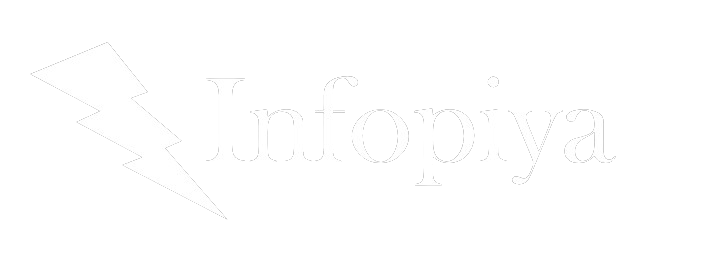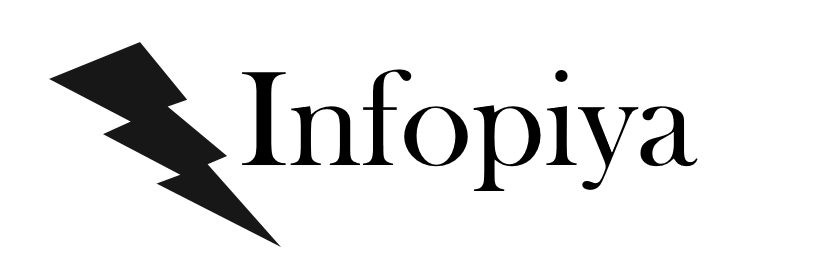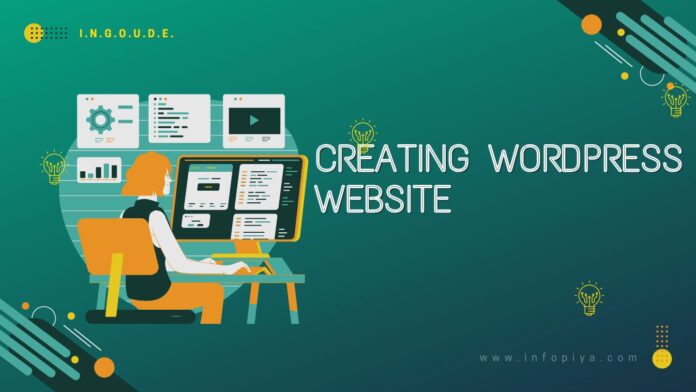Are you ready to embark on an exciting journey into the world of website creation? Whether you’re a small business owner looking to establish your online presence, a blogger eager to share your thoughts with the world, or a web design student honing your skills, this comprehensive guide will walk you through the process of creating a WordPress website from scratch. Buckle up, because by the end of this guide, you’ll have all the knowledge you need to launch your very own professional website!
1. Understanding WordPress: Your Digital Canvas
Before we dive into the nitty-gritty of website creation, let’s take a moment to appreciate the marvel that is WordPress. Imagine WordPress as a blank canvas, waiting for you to paint your digital masterpiece. It’s not just a platform; it’s a gateway to endless possibilities.
WordPress powers over 40% of all websites on the internet. That’s right – from small personal blogs to Fortune 500 company websites, WordPress is the backbone of the digital world. But what makes it so special?
- Flexibility: WordPress is like a chameleon, adapting to your needs whether you’re building a simple blog or a complex e-commerce site.
- User-Friendly: You don’t need to be a coding wizard to use WordPress. Its intuitive interface welcomes beginners with open arms.
- Community Support: With millions of users worldwide, you’re never alone. There’s always someone ready to help or a solution waiting to be found.
As we embark on this WordPress journey together, remember that every expert was once a beginner. Your WordPress adventure starts now!
2. Laying the Foundation: Domain and Hosting
Before we can start building our WordPress website, we need to secure two crucial elements: a domain name and web hosting. Think of your domain as your website’s address on the internet, and hosting as the plot of land where your website lives.
Choosing Your Perfect Domain Name
Your domain name is your digital identity. It’s the first thing people see, so make it count! Here are some tips for choosing a great domain name:
- Keep it short and memorable
- Make it relevant to your brand or content
- Avoid numbers and hyphens if possible
- Consider using keywords related to your niche
Pro Tip as per to my experience: Before finalizing your domain name, check its availability on social media platforms. Consistency across the web can boost your brand recognition!
Finding the Right Web Hosting
Now that you have your address, let’s find a place for your website to call home. When choosing a web hosting provider, consider the following:
- Reliability: Look for providers with uptime guarantees of 99.9% or higher.
- Speed: Fast loading times are crucial for user experience and SEO.
- Customer Support: 24/7 support can be a lifesaver, especially for beginners.
- WordPress-Specific Features: Some hosts offer one-click WordPress installation and automatic updates.
Popular hosting providers like Bluehost, SiteGround, and WP Engine offer WordPress-specific plans that can simplify your setup process.
🔧 Action Step: Research and choose a domain registrar and web hosting provider. Many companies offer both services, which can streamline the process.
3. Installing WordPress: Your First Step to Digital Greatness
With your domain and hosting in place, it’s time to install WordPress. Many hosting providers offer one-click installation, making this process a breeze. However, let’s walk through the manual installation process for those who prefer a hands-on approach or are using a host without this feature.
Manual WordPress Installation: A Step-by-Step Guide
- Download WordPress: Visit WordPress.org and download the latest version.
- Create a Database: Log into your hosting control panel and create a new MySQL database.
- Upload WordPress Files: Use an FTP client to upload the WordPress files to your hosting account.
- Run the Installation: Navigate to your domain in a web browser to start the installation process.
- Configure WordPress: Follow the on-screen instructions to set up your admin account and basic site settings.
💡 Remember: Keep your admin username and password secure. Consider using a password manager to generate and store a strong, unique password.
4. Choosing and Customizing Your Theme: Dressing Your WordPress Website for Success
Now that WordPress is installed, it’s time for the fun part – making your website look amazing! Your theme is like your website’s wardrobe, and WordPress offers a vast closet of options to choose from.
Finding the Perfect Theme
- Define Your Style: Are you going for sleek and professional, or fun and quirky?
- Consider Functionality: Look for themes that support the features you need (e.g., e-commerce compatibility, portfolio layouts).
- Check for Responsiveness: Ensure your theme looks great on all devices.
🔍 Explore: Visit the WordPress Theme Directory or premium theme marketplaces like ThemeForest for inspiration.
Customizing Your Theme
Once you’ve chosen a theme, it’s time to make it your own. Most modern WordPress themes come with customization options that don’t require coding knowledge. Here’s how to get started:
- Navigate to Appearance > Customize in your WordPress dashboard.
- Experiment with colors, fonts, and layouts.
- Add your logo and favicon for brand consistency.
- Set up your menu structure and widget areas.
🎨 Pro Tip: Don’t be afraid to experiment! Use the live preview feature to see changes before publishing them.
5. Essential Plugins: Supercharging Your WordPress Website
Plugins are like superpowers for your WordPress site. They add functionality and features that can transform your basic website into a powerhouse of possibilities. Let’s explore some must-have plugins for every WordPress site:
Security: Keeping the Bad Guys Out
- Wordfence Security: This plugin acts as a fortress, protecting your site from malicious attacks.
- Sucuri Security: Offers malware scanning and security hardening features.
SEO: Helping Your Site Get Found
- Yoast SEO: The go-to plugin for optimizing your content for search engines.
- All in One SEO Pack: Another popular option with powerful features for improving your site’s visibility.
Performance: Speed Up Your Site
- W3 Total Cache: Improves your site’s performance by caching pages and posts.
- WP Rocket: A premium plugin that offers advanced caching and optimization features.
Backup: Your Safety Net
- UpdraftPlus: Automatically backs up your site and stores it in the cloud.
- BackupBuddy: A comprehensive backup solution with easy restore options.
Forms: Engaging with Your Visitors
- WPForms: Create contact forms, surveys, and more with an easy drag-and-drop interface.
- Ninja Forms: Another user-friendly form builder with extensive features.
🔌 Plugin Tip: While plugins are fantastic, too many can slow down your site. Only install plugins you truly need and regularly review and remove unused ones.
6. Creating Content: Bringing Your Website to Life
With the foundation of your website set, it’s time to populate it with engaging content. WordPress offers two primary types of content: Pages and Posts.
Pages: Your Website’s Static Content
Pages are typically used for content that doesn’t change often, such as:
- About Us
- Contact Information
- Services or Products
- Privacy Policy
To create a new page:
- Go to Pages > Add New in your WordPress dashboard.
- Use the block editor to add text, images, and other media.
- Set a featured image and optimize your page for SEO using your chosen SEO plugin.
Posts: Dynamic Content for Blogs and News
Posts are perfect for regularly updated content like blog articles or news updates. To create a new post:
- Navigate to Posts > Add New.
- Write your content, add categories and tags, and set a featured image.
- Use the preview function to ensure your post looks great before publishing.
✍️ Content Creation Tips:
- Use headings (H2, H3, etc.) to structure your content for better readability.
- Include images and videos to make your content more engaging.
- Write with your audience in mind, addressing their needs and interests.
7. E-commerce with WooCommerce: Turn Your Website into an Online Store
If you’re looking to sell products or services online, WooCommerce is your go-to solution. As a free plugin, it transforms your WordPress site into a fully-functional e-commerce platform.
Setting Up WooCommerce
- Install and activate the WooCommerce plugin.
- Follow the setup wizard to configure basic store settings.
- Add products by going to Products > Add New.
- Set up payment gateways and shipping options.
Customizing Your Online Store
- Choose a WooCommerce-compatible theme for a cohesive look.
- Use WooCommerce-specific widgets to display products and categories.
- Consider additional plugins for features like product reviews or wishlist functionality.
🛒 E-commerce Tip: Start with a small product catalog and expand as you become more comfortable managing your online store.
8. SEO Optimization: Help Your Website Climb the Search Rankings
Search Engine Optimization (SEO) is crucial for getting your website noticed. While plugins like Yoast SEO provide a solid foundation, here are some additional tips to boost your site’s visibility:
- Keyword Research: Use tools like Google Keyword Planner to find relevant keywords for your content.
- On-Page SEO: Optimize your titles, meta descriptions, and content for your target keywords.
- Internal Linking: Link between related pages and posts on your site to improve navigation and SEO.
- Site Speed: Optimize images and use caching to improve loading times.
- Mobile-Friendly: Ensure your site looks great and functions well on mobile devices.
🔍 SEO Insight: SEO is an ongoing process. Regularly review and update your content to keep it fresh and relevant.
9. Security Measures: Protecting Your Digital Investment
A secure website is crucial for protecting your data and maintaining your visitors’ trust. Here are some essential security measures to implement:
- Strong Passwords: Use complex, unique passwords for all accounts.
- Two-Factor Authentication: Add an extra layer of security to your login process.
- Regular Updates: Keep WordPress, themes, and plugins up to date.
- SSL Certificate: Ensure your site uses HTTPS for encrypted connections.
- Limit Login Attempts: Use a plugin to prevent brute force attacks.
🔒 Security Reminder: Regularly backup your website. In the event of a security breach, a recent backup can be a lifesaver.
10. Troubleshooting and FAQs: Overcoming Common Challenges
Even with the best preparation, you might encounter some bumps along the way. Here are solutions to some common WordPress issues:
White Screen of Death
Problem: Your site shows a blank white screen. Solution: Usually caused by a PHP error. Try disabling all plugins and switching to a default theme to isolate the issue.
Internal Server Error
Problem: You see a “500 Internal Server Error” message. Solution: This can be caused by corrupted .htaccess file or PHP memory limit issues. Contact your hosting provider for assistance.
Unable to Upload Images
Problem: You can’t upload images to your media library. Solution: Check your file permissions or increase your PHP memory limit.
Frequently Asked Questions
Q: How often should I update WordPress? A: Update as soon as new versions are available, but always backup your site first.
Q: Can I change my theme without losing content? A: Yes, changing themes doesn’t affect your content, but you may need to reconfigure some design elements.
Q: How can I improve my website’s loading speed? A: Optimize images, use a caching plugin, and consider upgrading your hosting plan.
Conclusion: Your WordPress Journey Begins
Congratulations! You’ve now got all the knowledge you need to create and manage your very own WordPress website. Remember, building a great website is an ongoing process. Keep learning, experimenting, and refining your site to create the best possible experience for your visitors.
As you embark on this exciting journey, remember that every expert was once a beginner. Embrace the learning process, don’t be afraid to make mistakes, and most importantly, have fun with it!
🚀 Final Tip: Join WordPress communities and forums. The WordPress community is incredibly supportive and can be an invaluable resource as you continue to grow and improve your website.