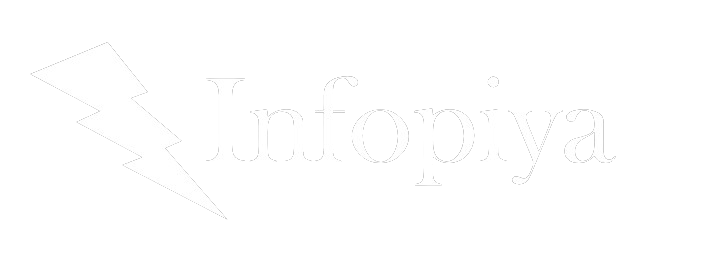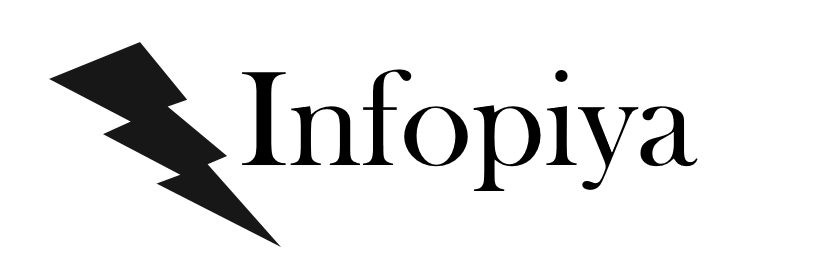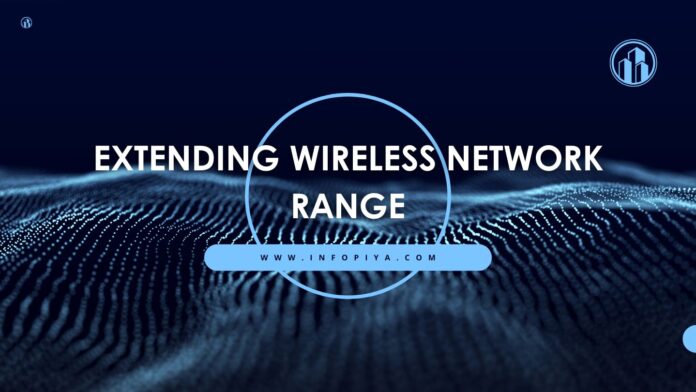Have you ever found yourself frantically moving around your home or office, desperately seeking that elusive “sweet spot” where your Wi-Fi signal is strong enough to stream your favorite show or join an important video call? If so, you’re not alone. In our increasingly connected world, a robust and far-reaching wireless network isn’t just a luxury—it’s a necessity.
Welcome to your comprehensive guide on how to extend your wireless network range effectively. Whether you’re a home user trying to eliminate dead zones, a small business owner aiming to improve connectivity for your team, or an IT professional looking to optimize network performance, this guide has got you covered. We’ll dive deep into the world of Wi-Fi extension, exploring everything from basic concepts to advanced techniques, ensuring that by the end of this read, you’ll be well-equipped to conquer your wireless woes.
Understanding the Basics: Why Does Your Wi-Fi Signal Weaken?
Before we jump into solutions, let’s take a moment to understand why your Wi-Fi signal might be falling short. Imagine your router as a lighthouse, beaming out signals instead of light. Just as a lighthouse’s beam can be obscured by fog or physical obstacles, your Wi-Fi signal faces similar challenges:
- Physical Obstacles: Walls, floors, and large objects can significantly weaken your signal.
- Distance: The further you are from your router, the weaker the signal becomes.
- Interference: Other electronic devices, especially those operating on the same frequency as your Wi-Fi, can cause interference.
- Outdated Equipment: Older routers might not be capable of broadcasting strong signals over large areas.
Understanding these factors is crucial because effective network extension often involves addressing multiple issues simultaneously.
Method 1: Wi-Fi Repeaters – The Quick Fix
Wi-Fi repeaters, also known as range extenders, are often the go-to solution for many users looking for a quick and easy way to extend their network range. But what exactly are they, and how do they work?
What is a Wi-Fi Repeater?
A Wi-Fi repeater is a device that takes an existing Wi-Fi signal and rebroadcasts it, effectively creating a second network. Think of it as a signal relay station, catching the Wi-Fi signal and giving it a boost before sending it further.
Pros of Using a Wi-Fi Repeater:
- Easy to Set Up: Most repeaters are plug-and-play devices that require minimal configuration.
- Cost-Effective: Compared to other solutions, repeaters are often the most budget-friendly option.
- Flexible Placement: You can easily move repeaters to different locations to find the optimal spot.
Cons of Using a Wi-Fi Repeater:
- Reduced Bandwidth: Repeaters typically cut your bandwidth in half, as they need to receive and retransmit data on the same channel.
- Increased Latency: The extra hop in the network can introduce lag, which might be noticeable in activities like online gaming.
- Limited Range: While they do extend the range, repeaters are still limited by their own signal strength.
Step-by-Step Guide to Setting Up a Wi-Fi Repeater:
- Choose the Right Location: Place the repeater in an area where it can still receive a strong signal from your main router.
- Plug It In: Connect your repeater to a power outlet.
- Connect to the Repeater: Use your computer or smartphone to connect to the repeater’s default network (usually listed in the manual).
- Access the Configuration Page: Open a web browser and enter the repeater’s IP address (also found in the manual).
- Select Your Network: From the configuration page, select your main Wi-Fi network and enter its password.
- Set Up the Extended Network: Choose a name and password for your new extended network.
- Save and Reboot: Save your settings and let the repeater restart.
Remember, while repeaters can be a quick fix, they’re not always the best long-term solution for larger spaces or more demanding network needs. Let’s explore some more advanced options.
Method 2: Mesh Networks – The Modern Solution
If you’ve been keeping up with the latest in home networking technology, you’ve probably heard the buzz about mesh networks. But what exactly are they, and why are they becoming increasingly popular?
What is a Mesh Network?
A mesh network consists of multiple nodes that work together to create a single, seamless Wi-Fi network throughout your space. Unlike traditional routers and repeaters, which create separate networks, mesh systems use multiple access points that all broadcast the same network name (SSID).
Pros of Using a Mesh Network:
- Seamless Coverage: As you move through your space, your devices automatically connect to the strongest node without any manual switching.
- Easy Management: Most mesh systems come with user-friendly apps that allow you to manage your network, set up parental controls, and monitor usage.
- Scalability: You can easily add more nodes to expand your coverage as needed.
- Consistent Speed: Mesh systems typically offer better performance over larger areas compared to traditional router-extender setups.
Cons of Using a Mesh Network:
- Higher Cost: Mesh systems are generally more expensive than traditional routers or repeaters.
- Overkill for Small Spaces: If you have a small apartment or home, a mesh system might be more than you need.
Setting Up a Mesh Network:
- Choose Your System: Popular options include Google Nest Wifi, Eero, and Netgear Orbi.
- Place Your Main Node: Connect the primary node to your modem.
- Download the App: Most mesh systems are controlled via a smartphone app.
- Follow the In-App Instructions: The app will guide you through naming your network, setting a password, and placing additional nodes.
- Optimize Node Placement: Place additional nodes in central locations, ideally with line-of-sight to other nodes.
Pro Tip: For optimal performance, try to create a “daisy chain” of nodes rather than having all secondary nodes connect directly to the primary node.
Method 3: Powerline Adapters – Using Your Electrical Wiring
Here’s a method that might surprise you: did you know you can use your home’s electrical wiring to extend your network? Enter powerline adapters, a clever solution that turns your electrical system into a data highway.
How Do Powerline Adapters Work?
Powerline adapters come in pairs. You plug one adapter into an electrical outlet near your router and connect it to the router via Ethernet. The second adapter goes into an outlet in the area where you need better connectivity. This second adapter then creates a new Wi-Fi hotspot or provides an Ethernet connection for wired devices.
Pros of Using Powerline Adapters:
- No New Wiring Needed: Uses your existing electrical system.
- Bypasses Physical Obstacles: Ideal for homes where thick walls block Wi-Fi signals.
- Stable Connection: Often provides a more stable connection than Wi-Fi for devices that need it, like gaming consoles or smart TVs.
Cons of Using Powerline Adapters:
- Dependent on Electrical Wiring Quality: Performance can vary based on the age and quality of your home’s wiring.
- Potential Interference: Certain electrical devices can cause interference.
- Limited by Outlet Availability: You need to have outlets in convenient locations.
Setting Up Powerline Adapters:
- Plug In the First Adapter: Connect one adapter to an outlet near your router and link it to the router with an Ethernet cable.
- Place the Second Adapter: Plug the second adapter into an outlet where you need better connectivity.
- Pair the Adapters: Most adapters have a simple pairing process, often involving pressing a button on each device.
- Connect Your Devices: Either connect directly via Ethernet or set up the Wi-Fi network if your adapter includes this feature.
Important Note: For best performance, plug powerline adapters directly into wall outlets, not power strips or surge protectors.
Method 4: Directional Antennas – Focusing Your Signal
For those willing to dive into slightly more technical solutions, directional antennas offer a powerful way to extend your Wi-Fi range, especially for covering outdoor areas or specific directions within your space.
What are Directional Antennas?
Unlike the omnidirectional antennas found in most routers, which broadcast in all directions, directional antennas focus the Wi-Fi signal in a specific direction. This focused approach allows the signal to travel further and penetrate obstacles more effectively.
Types of Directional Antennas:
- Yagi Antennas: These look like old TV antennas and are highly directional, ideal for long-range, focused coverage.
- Panel Antennas: Flat and less obtrusive, these provide a wider coverage area than Yagi antennas but with less range.
- Parabolic Grid Antennas: These dish-shaped antennas offer extremely long-range, focused coverage, ideal for point-to-point connections.
Pros of Using Directional Antennas:
- Extended Range: Can significantly increase Wi-Fi range in a specific direction.
- Improved Signal Strength: Focuses the signal, resulting in better performance at a distance.
- Ideal for Outdoor Spaces: Great for covering gardens, patios, or connecting separate buildings.
Cons of Using Directional Antennas:
- Limited Coverage Area: While they extend range in one direction, they reduce coverage in others.
- Technical Setup: Requires more technical knowledge to install and configure properly.
- May Require Additional Equipment: Some setups might need additional adapters or cables.
Setting Up a Directional Antenna:
- Choose the Right Antenna: Select based on your specific needs (range, coverage area, etc.).
- Check Compatibility: Ensure the antenna is compatible with your router.
- Position the Antenna: Mount it in a location with a clear line of sight to the area you want to cover.
- Connect to Your Router: This may involve replacing the existing antenna or using an adapter.
- Adjust and Fine-tune: Carefully adjust the antenna’s position for optimal performance.
Pro Tip: Use a Wi-Fi analyzer app on your smartphone to help find the best position and direction for your antenna.
Addressing Common Challenges
Now that we’ve covered the main methods for extending your wireless network, let’s address some common challenges you might face and how to overcome them.
Challenge 1: Interference from Other Devices
In our hyper-connected world, the airwaves are crowded with signals from various devices, all potentially interfering with your Wi-Fi.
Solution:
- Change Your Wi-Fi Channel: Use a Wi-Fi analyzer app to find less congested channels.
- Switch to 5GHz: If your router supports it, the 5GHz band is often less crowded than 2.4GHz.
- Identify and Relocate Interfering Devices: Keep devices like cordless phones, microwaves, and baby monitors away from your router.
Challenge 2: Slow Speeds in Certain Areas
Even with extended coverage, you might find that certain areas still suffer from slow speeds.
Solution:
- Optimize Node Placement: For mesh systems, experiment with different node locations.
- Use Wired Connections Where Possible: For stationary devices, consider using Ethernet or powerline adapters.
- Upgrade Your Router: If you’re using an older router, a newer model with better technology could significantly improve performance.
Challenge 3: Connecting Outdoor Spaces
Extending Wi-Fi to outdoor areas can be particularly challenging due to weather and distance.
Solution:
- Use Weather-Resistant Equipment: Look for outdoor-rated access points or antennas.
- Consider Point-to-Point Systems: For covering large outdoor areas or separate buildings, a point-to-point wireless bridge might be the best solution.
- Implement a Hybrid Approach: Use a combination of methods, like a mesh network indoors with a directional antenna for outdoor coverage.
Challenge 4: Securing Extended Networks
As you extend your network, it’s crucial to ensure that your extended coverage doesn’t come at the cost of security.
Solution:
- Use Strong Encryption: Ensure all parts of your network use WPA3 or at least WPA2 encryption.
- Regularly Update Firmware: Keep all your networking devices updated with the latest firmware.
- Set Up a Guest Network: If you’re extending your network for guests or IoT devices, consider setting up a separate guest network to keep your main network secure.
Advanced Techniques for Tech Enthusiasts
For those who love to tinker and optimize, here are some advanced techniques to squeeze every last bit of performance out of your extended network:
1. DIY High-Gain Antennas
Believe it or not, you can create your own high-gain antenna using household items like tin cans or coffee cans. These “cantennae” can significantly boost your Wi-Fi signal in a specific direction.
How to Make a Cantennas:
- Clean and dry a tin can (about 3-4 inches in diameter).
- Remove the bottom of the can.
- Cut a small hole in the side of the can near the closed end.
- Insert a Wi-Fi antenna through this hole.
- Point the open end of the can in the direction you want to boost the signal.
2. Overclocking Your Router
Some routers allow you to overclock their CPUs, potentially boosting performance. However, this should only be attempted by those comfortable with advanced router settings and willing to accept the risks.
Steps to Overclock (general guide, specifics vary by router):
- Access your router’s admin page.
- Look for CPU frequency settings (often in advanced settings).
- Gradually increase the frequency, testing stability and performance at each step.
- Monitor temperatures to avoid overheating.
Warning: Overclocking can void your warranty and potentially damage your router if not done carefully.
3. Load Balancing with Multiple ISPs
For ultimate reliability and speed, consider setting up a dual WAN router with connections from two different ISPs. This allows for load balancing and failover protection.
Benefits:
- Increased total bandwidth
- Redundancy in case one connection fails
- Ability to route specific traffic through preferred connections
4. Setting Up a Captive Portal
For small businesses or those who want to offer controlled guest access, setting up a captive portal can provide a professional touch to your extended network.
Features to Include:
- Custom welcome page
- Terms of service agreement
- Optional authentication
- Usage limits or time restrictions
Conclusion: Embracing a Fully Connected World
As we’ve explored in this comprehensive guide, extending your wireless network range is not just about buying a single device or tweaking one setting. It’s about understanding your specific needs, the layout of your space, and the various technologies available to create a solution that works best for you.
Whether you opt for the simplicity of a Wi-Fi repeater, the seamless coverage of a mesh network, the clever use of powerline adapters, or the focused power of directional antennas, remember that the goal is to create a network that enhances your digital life rather than limiting it.
As you implement these solutions, keep in mind:
- Start with a Plan: Assess your space and needs before investing in equipment.
- Be Willing to Experiment: Finding the perfect setup often requires some trial and error.
- Prioritize Security: Always ensure that your extended network is as secure as your main network.
- Stay Updated: Networking technology is constantly evolving, so keep an eye out for new solutions.