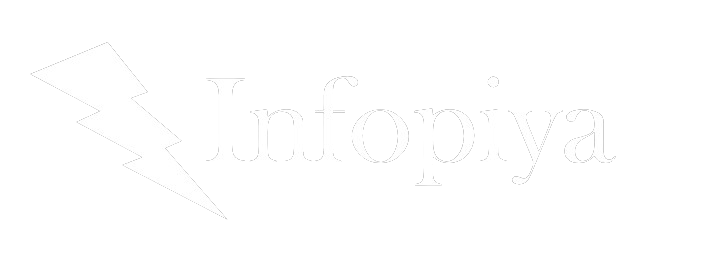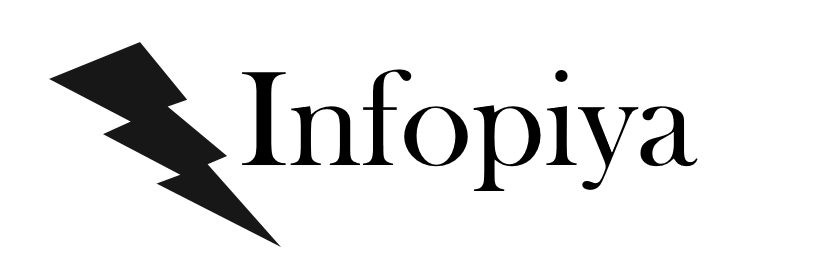In today’s digital landscape, securing your WordPress site isn’t just an option—it’s a necessity. Whether you’re a small business owner, a budding web developer, or an IT administrator, understanding and implementing SSL (Secure Sockets Layer) is crucial for your online presence. Let’s dive into the world of SSL and discover how it can transform your WordPress site into a fortress of digital security.
The SSL Revolution: Why Your WordPress Site Needs It
Imagine you’re building a house. You wouldn’t leave the front door wide open, would you? That’s essentially what you’re doing if your WordPress site doesn’t have SSL. It’s like inviting cybercriminals to a housewarming party!
SSL is the digital equivalent of a state-of-the-art security system for your website. It encrypts the data transmitted between your site and its visitors, ensuring that sensitive information—like passwords, credit card details, and personal data—remains confidential and tamper-proof.
But SSL isn’t just about security. It’s about trust, credibility, and even better search engine rankings. When visitors see that little padlock icon in their browser’s address bar, they know they’re in safe hands. And search engines like Google? They love secure sites, often giving them a boost in search results.
Decoding SSL: What Is It and How Does It Work?
Before we roll up our sleeves and get into the nitty-gritty of SSL setup, let’s demystify what SSL actually is.
SSL, or Secure Sockets Layer, is a protocol that establishes an encrypted link between a web server and a browser. This link ensures that all data passed between the two remains private and integral. Think of it as a secret handshake between your website and your visitors’ browsers—a handshake that creates a secure tunnel for information to travel through.
Here’s a quick breakdown of how SSL works:
- Handshake: When a browser attempts to access an SSL-secured website, the server sends its SSL certificate to the browser.
- Verification: The browser checks if the certificate is valid and trusted.
- Key Exchange: If verified, the browser and server exchange a session key.
- Encryption: All further communication is encrypted using this session key.
This process happens in milliseconds, providing a seamless experience for your website visitors while keeping their data safe from prying eyes.
Types of SSL Certificates: Choosing the Right Fit for Your WordPress Site
Not all SSL certificates are created equal. Depending on your needs, budget, and the nature of your WordPress site, you’ll want to choose the right type of SSL certificate. Let’s explore the main types:
1. Free Let’s Encrypt SSL Certificates
Pros:
- Cost-effective (free!)
- Easy to obtain and implement
- Automatically renews every 90 days
Cons:
- Basic validation only
- May not be suitable for e-commerce sites handling sensitive data
Let’s Encrypt has revolutionized the SSL landscape by offering free certificates. It’s an excellent option for blogs, small business websites, and personal projects. Many hosting providers now offer one-click Let’s Encrypt installation, making it a breeze to secure your WordPress site.
2. Paid SSL Certificates
Pros:
- Higher levels of validation (Domain, Organization, Extended Validation)
- Better suited for e-commerce and sites handling sensitive information
- Often come with warranties and customer support
Cons:
- More expensive than free options
- Require manual renewal (usually annually)
Paid SSL certificates offer more robust security features and are ideal for larger businesses or e-commerce sites. They provide higher levels of validation, which can increase visitor trust.
3. Wildcard SSL Certificates
Pros:
- Secures main domain and all subdomains
- Cost-effective for sites with multiple subdomains
Cons:
- More expensive than single-domain certificates
- May be overkill for simple websites
If your WordPress site uses multiple subdomains (e.g., blog.yoursite.com, shop.yoursite.com), a Wildcard SSL certificate can secure them all under a single certificate.
4. Multi-Domain SSL Certificates
Pros:
- Secures multiple different domains under one certificate
- Ideal for businesses with several websites
Cons:
- More complex to manage
- Can be more expensive than individual certificates
For businesses managing multiple WordPress sites across different domains, a Multi-Domain SSL certificate can be a cost-effective and manageable solution.
Step-by-Step SSL Setup Guide for WordPress
Now that we understand the importance and types of SSL certificates, let’s roll up our sleeves and get your WordPress site secured. We’ll cover the process for different hosting environments, focusing on the most common scenarios.
Start you journey with WordPress Website
Scenario 1: Setting Up SSL with a Managed WordPress Host
Many managed WordPress hosts offer one-click SSL installation. Here’s a general guide:
- Log in to your hosting account: Access your hosting dashboard.
- Navigate to SSL settings: Look for an SSL or Security section.
- Enable SSL: Often, there’s a simple toggle or button to enable SSL.
- Wait for propagation: It may take a few minutes for the changes to take effect.
- Update WordPress settings: In your WordPress dashboard, go to Settings > General and update your WordPress Address (URL) and Site Address (URL) to use https://.
Scenario 2: Installing Let’s Encrypt SSL on cPanel Hosting
For those using cPanel hosting, here’s how to install a Let’s Encrypt SSL certificate:
- Log in to cPanel: Access your hosting control panel.
- Find the SSL/TLS section: Look for “SSL/TLS” or “Security.”
- Locate Let’s Encrypt: Find the Let’s Encrypt SSL option.
- Select your domain: Choose the domain you want to secure.
- Install the certificate: Click “Install” and wait for the process to complete.
- Update WordPress settings: As in Scenario 1, update your WordPress URLs to use https://.
Scenario 3: Manual SSL Installation
For more advanced users or those with specific hosting requirements:
- Obtain an SSL certificate: Purchase from a Certificate Authority or use Let’s Encrypt.
- Generate a Certificate Signing Request (CSR): This is usually done through your hosting control panel.
- Activate the certificate: Follow the Certificate Authority’s instructions to activate your SSL.
- Install the certificate on your server: This process varies depending on your server setup.
- Configure WordPress: Update your site URLs and ensure all content is served over HTTPS.
Post-Installation Steps
After installing your SSL certificate:
- Test your SSL: Use tools like SSL Labs to verify your installation.
- Update internal links: Ensure all internal links use HTTPS.
- Set up 301 redirects: Redirect HTTP traffic to HTTPS.
- Update external services: If you use CDNs or external services, update their settings to use HTTPS.
Troubleshooting Common SSL Issues
Even with careful installation, you might encounter some hiccups. Here are some common issues and their solutions:
Mixed Content Warnings
Problem: Your site shows a mix of HTTP and HTTPS content. Solution: Use a plugin like Really Simple SSL or manually update your database to replace all instances of HTTP with HTTPS.
SSL Certificate Not Trusted
Problem: Browsers show a warning that your certificate isn’t trusted. Solution: Ensure you’ve installed the entire certificate chain, including intermediate certificates.
SSL Certificate Expired
Problem: Your SSL certificate has expired. Solution: Renew your certificate immediately. For Let’s Encrypt users, check if auto-renewal is working correctly.
Performance Issues After SSL Installation
Problem: Your site seems slower after installing SSL. Solution: Implement proper caching, use a Content Delivery Network (CDN), and optimize your images and code.
The Security Benefits of SSL: More Than Just Encryption
While encryption is the primary function of SSL, its security benefits extend far beyond:
- Data Integrity: SSL ensures that the data sent between the server and browser hasn’t been tampered with.
- Authentication: SSL certificates verify that your website is who it claims to be, preventing impersonation attacks.
- Trust Signals: The padlock icon and “https://” in the address bar instill confidence in your visitors.
- Compliance: Many data protection regulations require SSL for websites handling personal information.
- Protection Against Phishing: SSL makes it harder for attackers to create fake versions of your site.
The Performance Paradox: How SSL Affects Website Speed
It’s a common misconception that SSL always slows down websites. In reality, the impact is minimal and can even be positive:
- Initial Connection: There’s a slight overhead in the initial SSL handshake, but it’s typically unnoticeable to users.
- HTTP/2 Support: Most modern SSL implementations support HTTP/2, which can significantly improve loading speeds.
- Browser Caching: Browsers cache SSL certificates, reducing the impact on repeat visits.
- CDN Compatibility: SSL works seamlessly with Content Delivery Networks, which can boost your site’s speed globally.
To optimize performance with SSL:
- Use OCSP stapling to speed up certificate verification
- Implement proper caching strategies
- Choose a reputable SSL provider with robust infrastructure
SSL Best Practices: Maximizing Security and Performance
To get the most out of your SSL implementation:
- Use Strong Protocols: Enable only TLS 1.2 and 1.3, disabling older, less secure protocols.
- Implement HSTS: HTTP Strict Transport Security (HSTS) forces browsers to use HTTPS, enhancing security.
- Regular Updates: Keep your SSL certificates, WordPress core, themes, and plugins up to date.
- Monitor Certificate Expiry: Set up alerts to remind you when your SSL certificate is nearing expiration.
- Use Secure Ciphers: Configure your server to use strong, modern cipher suites.
- Enable Perfect Forward Secrecy: This ensures that past communications remain secure even if your private key is compromised in the future.
- Conduct Regular Security Audits: Periodically review your SSL implementation and overall WordPress security.
Embracing a Secure Future: Why SSL is Non-Negotiable
In the ever-evolving landscape of web security, SSL has become a fundamental pillar of trust and protection. It’s no longer a luxury—it’s a necessity for any WordPress site, regardless of size or purpose.
By implementing SSL, you’re not just encrypting data; you’re building a foundation of trust with your visitors, improving your search engine rankings, and future-proofing your website against emerging security threats.
Remember, the process of setting up SSL might seem daunting at first, but the benefits far outweigh the initial effort. With the step-by-step guide and troubleshooting tips provided, you’re well-equipped to transform your WordPress site into a secure, trusted online destination.
So, take the plunge! Embrace SSL, and give your WordPress site the security shield it deserves. Your visitors will thank you, search engines will favor you, and you’ll sleep better knowing your digital presence is protected.
Ready to secure your WordPress site with SSL? Don’t wait—start your SSL journey today and join the ranks of trusted, secure websites across the internet!