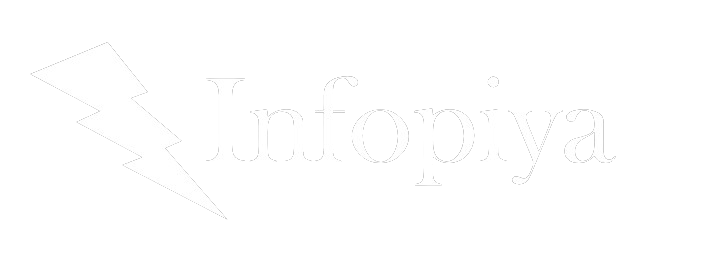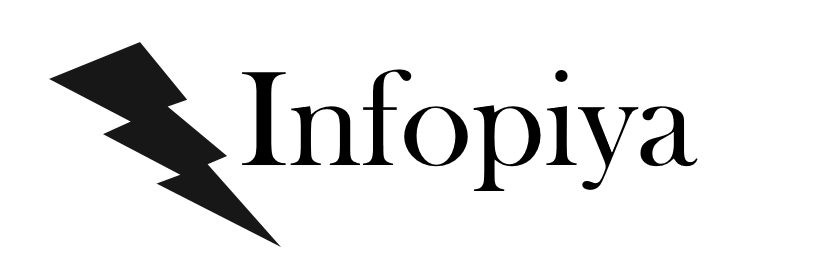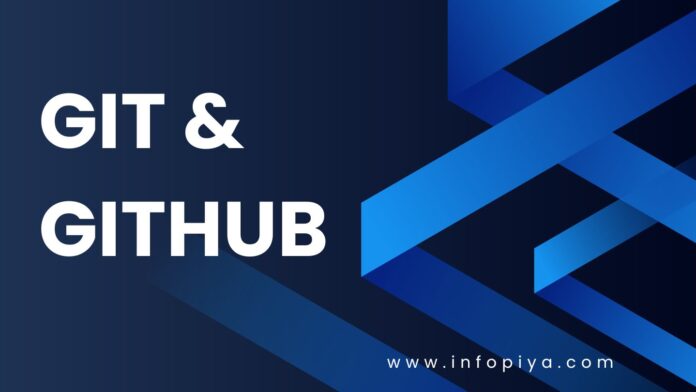As a web developer, have you ever found yourself drowning in a sea of code changes, struggling to keep track of different versions, or collaborating with team members on a complex project? If so, you’re not alone. In fact, a survey by Stack Overflow found that over 90% of professional developers use Git for version control. But fear not! This comprehensive guide will take you on a journey through the powerful world of Git and GitHub, transforming you from a version control novice to a collaboration maestro.
The Git Revolution: Why Every Web Developer Needs to Master It
Before we dive into the nitty-gritty, let’s take a moment to appreciate why Git has become the backbone of modern web development. Imagine you’re working on a website redesign, and suddenly your client decides they prefer the old layout. Without version control, you’d be in for a world of pain. But with Git, you can simply roll back to a previous version with a few simple commands. It’s like having a time machine for your code!
Let’s kwon what are the essentials for the full-web developer:
Git isn’t just a tool; it’s a superpower for web developers.
Here’s why:
- Version Control: Track changes, revert to previous states, and maintain a complete history of your project.
- Collaboration: Work seamlessly with team members, even on the same files, without stepping on each other’s toes.
- Branching: Experiment with new features or fixes without affecting the main codebase.
- Open Source Contribution: Participate in the global developer community by contributing to open-source projects.
Now that we’ve set the stage, let’s embark on our Git and GitHub adventure!
Getting Started: Setting Up Git and GitHub
Installing Git: Your First Step Towards Version Control Mastery
Before you can start using Git, you need to install it on your machine. Here’s how:
- For Windows: Download the installer from git-scm.com and follow the installation wizard.
- For macOS: Use Homebrew by running
brew install gitin the terminal, or download from git-scm.com. - For Linux: Use your distribution’s package manager. For Ubuntu, run
sudo apt-get install git.
After installation, open your terminal or command prompt and run:
git --version
If you see a version number, congratulations! You’re ready to Git!
Creating a GitHub Account: Your Gateway to Collaborative Coding
GitHub is where Git truly shines in the web development world. It’s like a social network for code, where developers collaborate, share, and contribute to projects. Here’s how to get started:
- Visit github.com and click “Sign up”.
- Choose a username, enter your email, and create a strong password.
- Verify your account and set up your profile.
Pro Tip: Choose a professional username, as it will be visible in your project URLs and contributions.
Git Basics: Essential Commands for Every Web Developer
Now that you’re set up, let’s dive into the fundamental Git commands that will become your daily companions.
Initializing a Repository: The Birth of Your Project’s Version Control
To start tracking your project with Git, navigate to your project directory in the terminal and run:
git init
This command creates a hidden .git folder, which is the heart of your Git repository.
Staging Changes: Preparing Your Code for Commitment
Before you can commit changes, you need to stage them. Think of staging as putting your changes in a shopping cart before checkout. Use:
git add <file>
To stage all changes, use:
git add .
Committing Changes: Saving Your Work to Git’s Memory
Once you’ve staged your changes, it’s time to commit them:
git commit -m "Your descriptive commit message here"
Best Practice: Write clear, concise commit messages that explain what changes you made and why.
Checking Status: Keeping Tabs on Your Repository
To see which files have been modified, staged, or are untracked, use:
git status
This command is your best friend for understanding the current state of your repository.
Viewing History: Time Travel Through Your Code
To see a log of all commits, use:
git log
This shows you a detailed history of your project, including commit messages, authors, and timestamps.
Branching: The Key to Fearless Development
Branching is where Git’s power really shines. It allows you to create separate lines of development, perfect for working on new features or bug fixes without affecting the main codebase.
Creating a New Branch: Forging Your Own Path
To create and switch to a new branch:
git checkout -b <branch-name>
Switching Branches: Navigating Your Project’s Timelines
To switch between existing branches:
git checkout <branch-name>
Merging Branches: Bringing It All Together
Once you’re ready to integrate your changes back into the main branch:
git checkout main git merge <feature-branch>
Conflict Resolution: Sometimes, Git can’t automatically merge changes. Don’t panic! Git will mark the conflicting areas in your files. Simply edit these areas, stage the changes, and commit to resolve the conflict.
GitHub: Taking Your Git Skills to the Cloud
Now that you’ve mastered local Git basics, it’s time to leverage GitHub for collaboration and backup.
Pushing to GitHub: Sharing Your Local Repository
First, create a new repository on GitHub. Then, link your local repository and push your code:
git remote add origin <repository-url> git push -u origin main
Cloning a Repository: Starting with Existing Projects
To work on an existing GitHub project:
git clone <repository-url>
This creates a local copy of the repository, complete with its entire history.
Pull Requests: The Heart of Collaboration
Pull requests (PRs) are how you propose changes to a project. Here’s the workflow:
- Fork the repository on GitHub.
- Clone your fork locally.
- Create a new branch for your feature.
- Make your changes and push to your fork.
- Go to the original repository on GitHub and click “New Pull Request”.
- Select your branch and describe your changes.
Collaboration Tip: Always write clear PR descriptions and be open to feedback from maintainers or team members.
Advanced Git Techniques: Leveling Up Your Version Control Game
As you become more comfortable with Git, these advanced techniques will help you tackle complex scenarios and streamline your workflow.
Rebasing: Keeping Your Branch Up-to-Date
Instead of merging, you can use rebase to keep your feature branch up-to-date with the main branch:
git checkout feature-branch git rebase main
This rewrites your commit history, making it look like your changes were made on top of the latest main branch.
Interactive Rebase: Cleaning Up Your Commit History
Before pushing your changes, you might want to clean up your commit history:
git rebase -i HEAD~3
This opens an interactive rebase for the last 3 commits, allowing you to squash, edit, or reorder commits.
Stashing: Saving Work-in-Progress
Need to switch branches but aren’t ready to commit? Stash your changes:
git stash
And when you’re ready to retrieve them:
git stash pop
Git Hooks: Automating Your Workflow
Git hooks are scripts that run automatically on certain Git events. For example, you can set up a pre-commit hook to run linters or tests before allowing a commit.
GitHub Features for Web Development
GitHub offers several features specifically useful for web developers:
GitHub Pages: Free Hosting for Static Sites
Turn your repository into a website:
- Go to your repository settings.
- Scroll down to “GitHub Pages”.
- Choose a source branch and save.
Your site will be live at https://<username>.github.io/<repository>.
GitHub Actions: Automating Your Development Workflow
GitHub Actions allow you to automate tasks like testing, building, and deploying your web applications. Here’s a simple example of a workflow that runs tests on every push:
name: Run Tests
on: [push]
jobs:
test:
runs-on: ubuntu-latest
steps:
- uses: actions/checkout@v2
- name: Use Node.js
uses: actions/setup-node@v1
with:
node-version: '14.x'
- run: npm ci
- run: npm test
GitHub Projects: Managing Your Web Development Tasks
GitHub Projects provides a Kanban-style board for managing tasks and issues. It’s perfect for tracking feature development, bug fixes, and releases.
Real-World Scenarios: Git and GitHub in Action
Let’s explore some common scenarios you might encounter in your web development journey:
Scenario 1: Contributing to an Open-Source Project
- Fork the repository on GitHub.
- Clone your fork locally.
- Create a new branch for your feature:
git checkout -b new-feature. - Make your changes and commit them.
- Push to your fork:
git push origin new-feature. - Create a pull request on the original repository.
Scenario 2: Resolving Merge Conflicts
When Git can’t automatically merge changes, you’ll need to resolve conflicts manually:
- Run
git statusto see which files have conflicts. - Open the conflicting files and look for the conflict markers (
<<<<<<<,=======,>>>>>>>). - Edit the files to resolve the conflicts.
- Stage the resolved files:
git add <resolved-file>. - Complete the merge by committing:
git commit.
Scenario 3: Reverting a Mistake
Accidentally pushed a bug to production? No worries:
- Find the commit hash of the last good state:
git log. - Revert the problematic commit:
git revert <commit-hash>. - Push the revert commit:
git push.
Best Practices and Tips for Git and GitHub in Web Development
As we wrap up our Git and GitHub journey, let’s review some best practices that will make your version control experience smoother:
- Commit Often: Make small, focused commits. It’s easier to understand changes and revert if necessary.
- Write Meaningful Commit Messages: A good format is: “If applied, this commit will [your message here]”.
- Use Branches: Create a new branch for each feature or bug fix. Keep your main branch stable.
- Pull Before You Push: Always pull the latest changes before pushing to avoid conflicts.
- Review Your Changes: Use
git diffbefore committing to ensure you’re only committing intended changes. - Use .gitignore: Keep your repository clean by ignoring files that don’t need version control (like node_modules).
- Leverage GitHub Features: Use issues for tracking bugs and features, and milestones for project planning.
- Document Your Project: Maintain a clear README.md file to help others understand and contribute to your project.
- Backup Your Work: Regularly push to GitHub to ensure your work is backed up.
- Continuous Learning: Git and GitHub are powerful tools with many features. Keep exploring and learning!
Conclusion: Your Git and GitHub Journey Has Just Begun
Congratulations! You’ve taken a giant leap in your web development career by mastering Git and GitHub. From basic commands to advanced techniques, you now have the tools to manage your code effectively, collaborate seamlessly, and contribute to the global developer community.
Remember, like any skill, your proficiency with Git and GitHub will grow with practice. Don’t be afraid to experiment, make mistakes, and learn from them. The more you use these tools, the more indispensable they’ll become in your web development workflow.
As you continue your journey, keep exploring new features and best practices. The world of version control and collaboration is constantly evolving, and staying up-to-date will keep you at the forefront of web development.
Now, armed with your new Git and GitHub skills, go forth and code! Create amazing web projects, collaborate with developers around the world, and leave your mark on the digital landscape. The possibilities are endless, and your newly acquired version control superpowers are the key to unlocking them.
Happy coding, and may your commits always be clean and your merges conflict-free!